
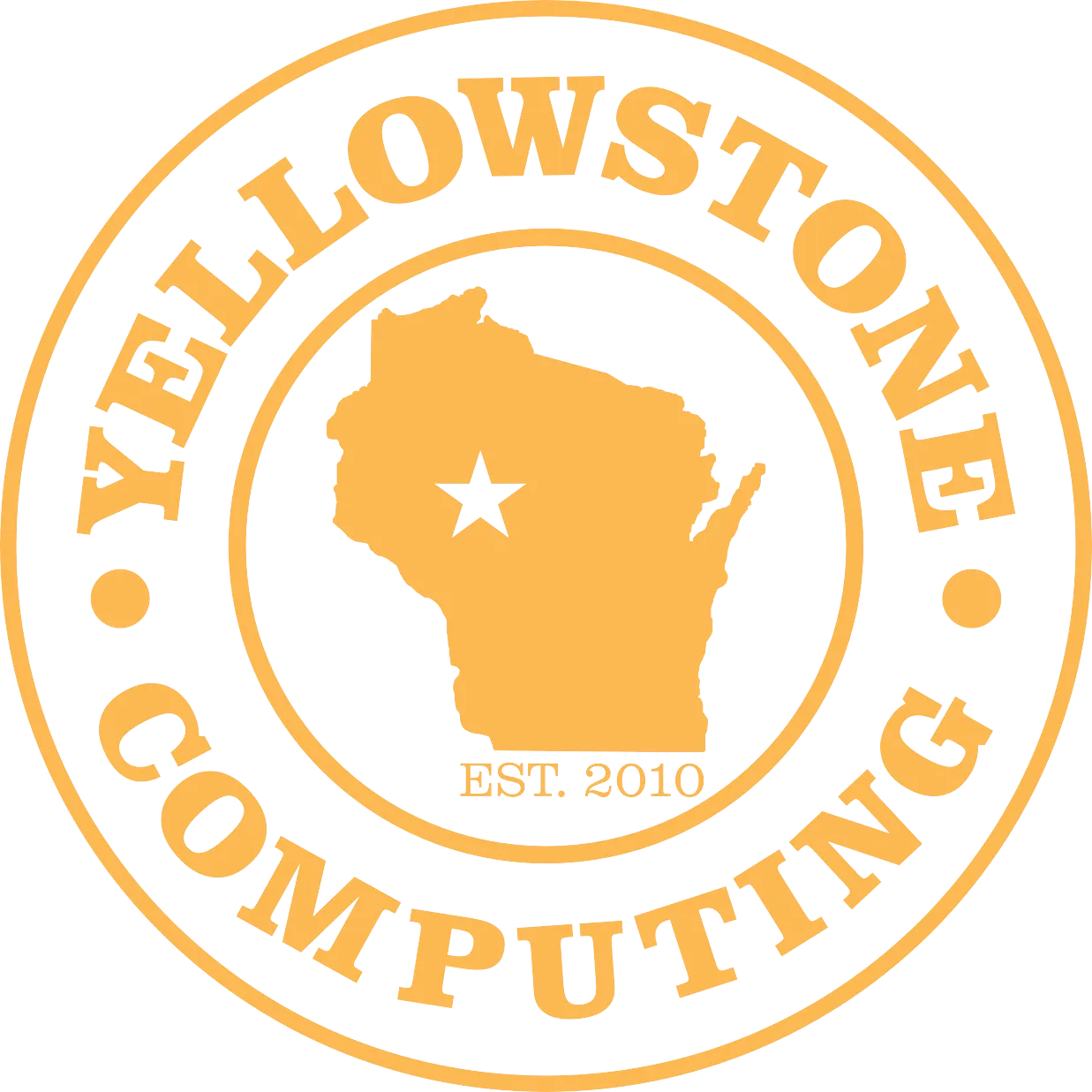
Sometimes its a simple solution to a problem. This article can give you a few pointers on some simple troubleshooting methods if your computer won't start.


We've all been there—ready to use your computer, only to find it won't turn on. It can be frustrating, but before you panic, you can check a few simple things that might get it up and running again. Let's walk through some steps to see if we can get your computer back on track.
It might seem obvious, but the first thing to do is check whether your computer is actually plugged in. Sometimes, a loose connection can be the culprit. Make sure the power cable is securely plugged into both the wall socket and your computer. It's worth unplugging it and plugging it back in, just to be sure the connection is solid.
On a desktop computer, the power cable usually looks like a three-pin "kettle cable." For laptops, the power cable can come in various shapes and sizes. Again, make sure it's plugged in properly at both ends. It might seem redundant, but the simplest checks can sometimes solve the problem.
If your computer's power cable is connected to a powerboard, check the powerboard itself. Some powerboards have a small button for an internal circuit breaker—press it to make sure it hasn't tripped. This could be the reason your computer isn't getting any power.
If other devices like a lamp or phone charger are plugged into the same power socket, check to see if they work. This can help you determine whether the issue is with your computer or the power source itself. If nothing is working, the problem might be with the socket, not your computer.
Do you have a spare power cable lying around? If you do, now's the time to put it to use. Swap out the current cable and see if that makes a difference. This simple step can help determine if the original cable is faulty.
If you're using a desktop computer, there's usually a large power switch on the back of the tower, near where the power cable plugs in. Make sure it's switched on. It's easy to overlook, but this switch can sometimes get turned off accidentally.
Laptops can be tricky because sometimes they aren't fully off—they're just in a suspended state, where they're more "asleep" than off. In rare cases, your laptop might not come out of suspension properly. Hold the power button for about 8 seconds to force a reboot, then try turning it on again.
If you've gone through all these steps and your computer still won't turn on, it might be time to call the experts. We're here to help, so don't hesitate to give us a call at 715-669-6136 or visit www.YellowstoneComputing.com. We'll diagnose the issue and get your computer back up and running quickly.

Keegen is a local from Stanley. His love for technology started when he was 14. He always loved to take computers apart to see what they looked like on the inside. Eventually, he was able to fix his own tech by himself. He likes to create websites in his past-time, and is going to college for IT. He is looking forward to his career at Yellowstone Computing.
