
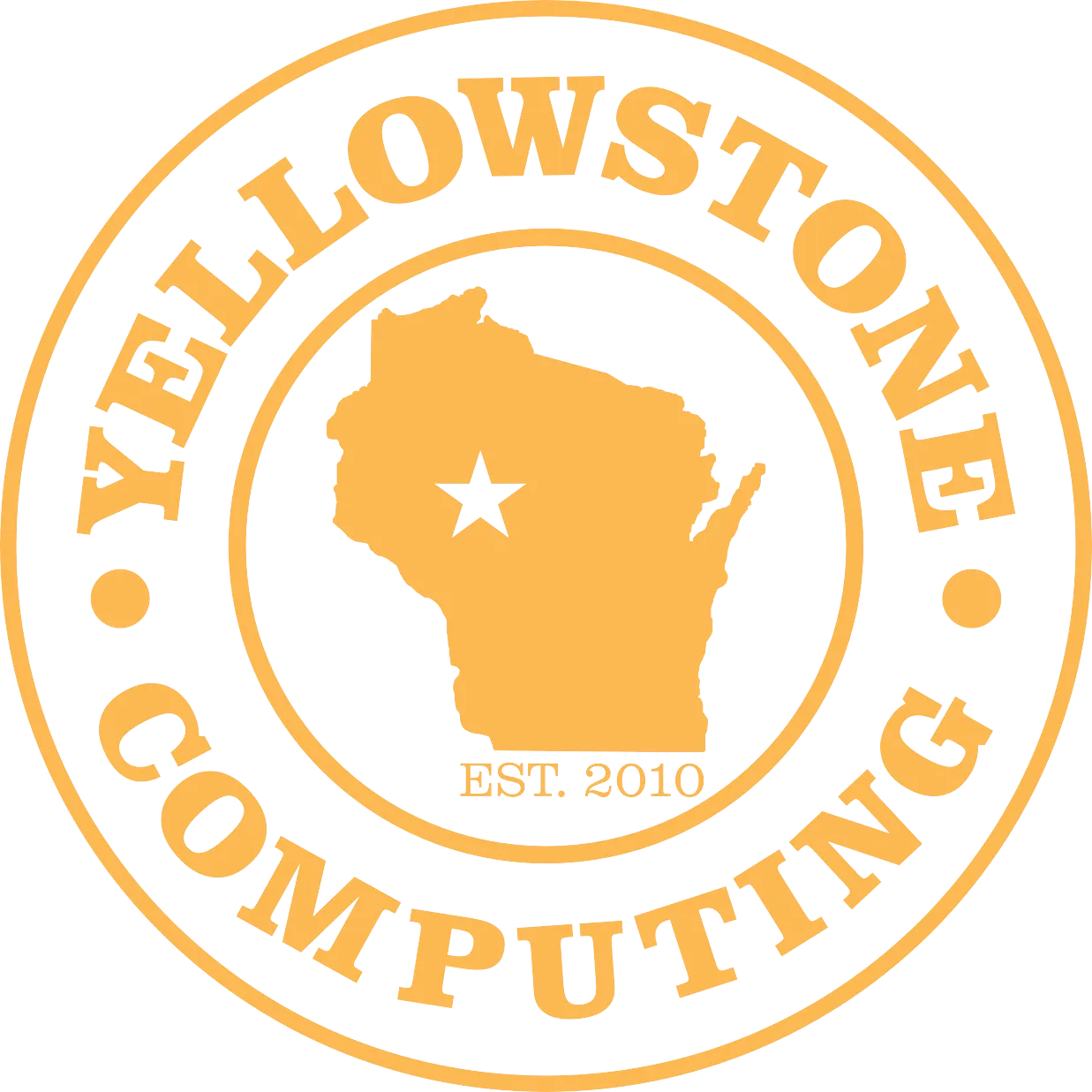
This article rounds up top tech tips that can benefit every user.


There are billions of computers in the world today. In fact, 286 million computers shipped globally in2022, and that was a 16% drop! Those figures make it obvious how many of us have access to computers, yet that doesn’t mean we all know the simple shortcuts available to us. This article rounds up top tech tips that can benefit every user.
Google is the market leader with over 85% of Web search traffic. But did you know you can search this popular online engine even easier? When you know you are looking for something on a particular site, you can narrow your search. Go to the Google search bar as normal, then, in the search box, type “site: www.website.com"(without quotes) with your search term. This refines your search.
So, if you wanted to find an article on coaching on the Forbes website, you would search “site: forbes.com and coaching.” You’ll see that all the responses you get back come from the Forbes domain.
We all make mistakes while working on our computers. Here are some ways to undo the common ones.
“Unsending” an email is possible in Gmail. Go to Settings and set up the Undo Send section to give yourself 5, 10, 20, or 30 seconds. Then, save your changes, and you’ll have this option enabled in the future. It doesn’t technically “unsend” the email but delays sending it for a few seconds so you can stop it if need be.
You can also reopen a closed browser tab by using Ctrl+Shift+T on your PC or Command+Shift+T on your Mac. This reopens the last tab you closed. If you closed a bunch at once, you can also reopen them from your browser’s History dropdown menu.
Then, there’s Ctrl + Z for just about everything else. Pressing the control button and Z key together undoes your action in many Web browsers and operating systems. It will depend on your application and how far you can go back with this shortcut.
Some modern PC keyboards come with a “print screen” key, which you can use to get a screenshot of the desktop windows. If you want to crop that screenshot, on Windows 10, go to Start and type Snipping Tool in the Search bar. You’ll get a box you can drag to any shape over your screen.
You can also take a screenshot on a Mac by pressing Command+ Shift + 4. To crop the screenshot size and shape, you’ll press Command +Shift + 5.
How many times do you find yourself picking up your USB cable and trying to put it in the wrong way? You can stop doing so by looking for a symbol on the cable near where you’ll plug it in. It’s only found on one side, and it’s not for decoration. The symbol should be facing you when you plug in the USB. This will get it in the first time, whether you’re plugging in a vertical or horizontal cable.
These tech tips can help you be more efficient and effective with your technology, but you may still want help in other areas. Reach out to our IT experts today. We’re here to help. Visit us at www.YellowstoneComputing.com or give us a call today at 715-669-6136!

Sidd comes from Mumbai, India where he learned computer science and started working in data analytics. He is currently responsible for marketing, computer repairs, and tune-ups with Yellowstone. Sidd is a quick turnaround specialist who firmly believes that "time is money." In his spare time, he enjoys coding but looks forward to expanding into computer networking.
